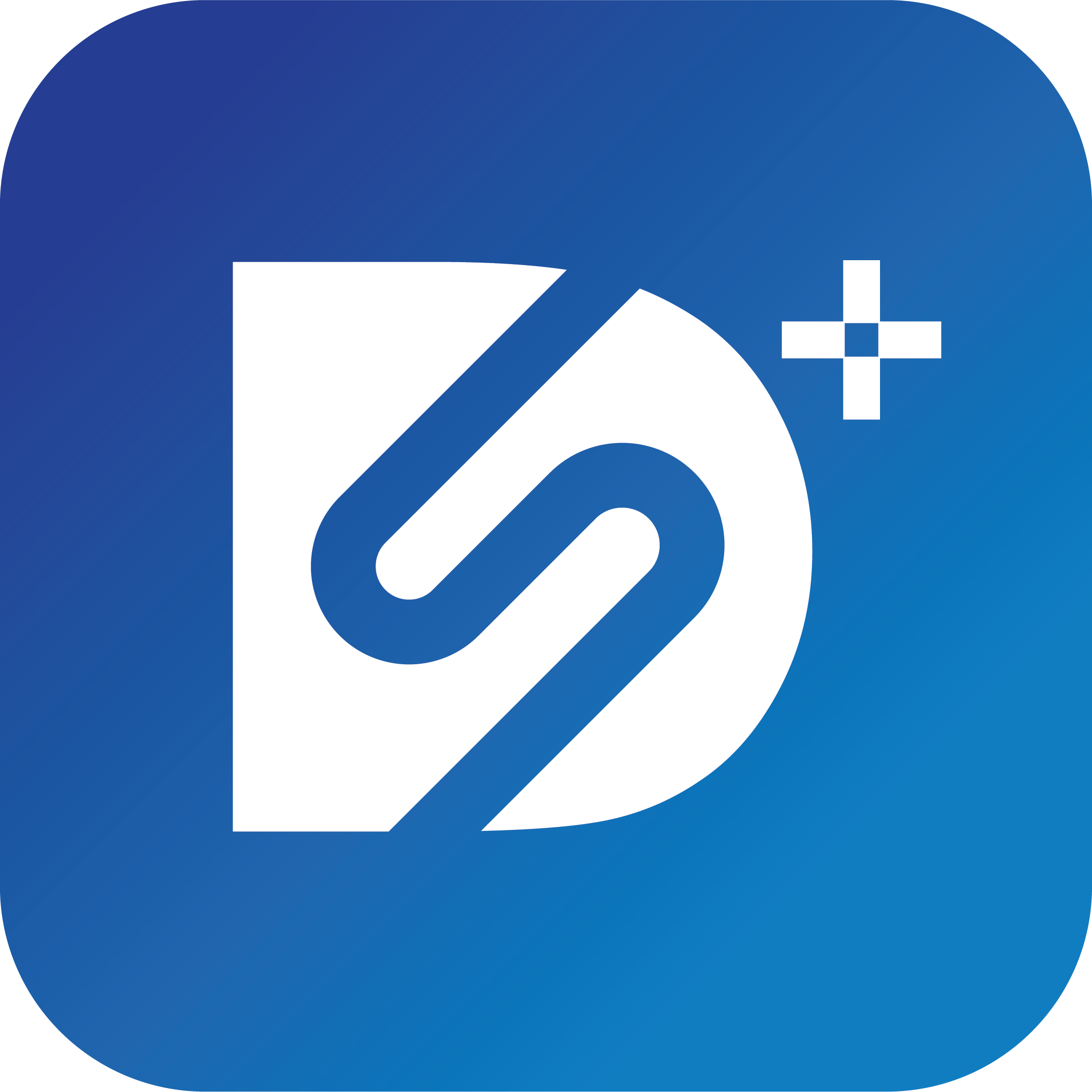Download & Install the DigiSign CMS Windows App.

Download & Install the DigiSign CMS Windows App.
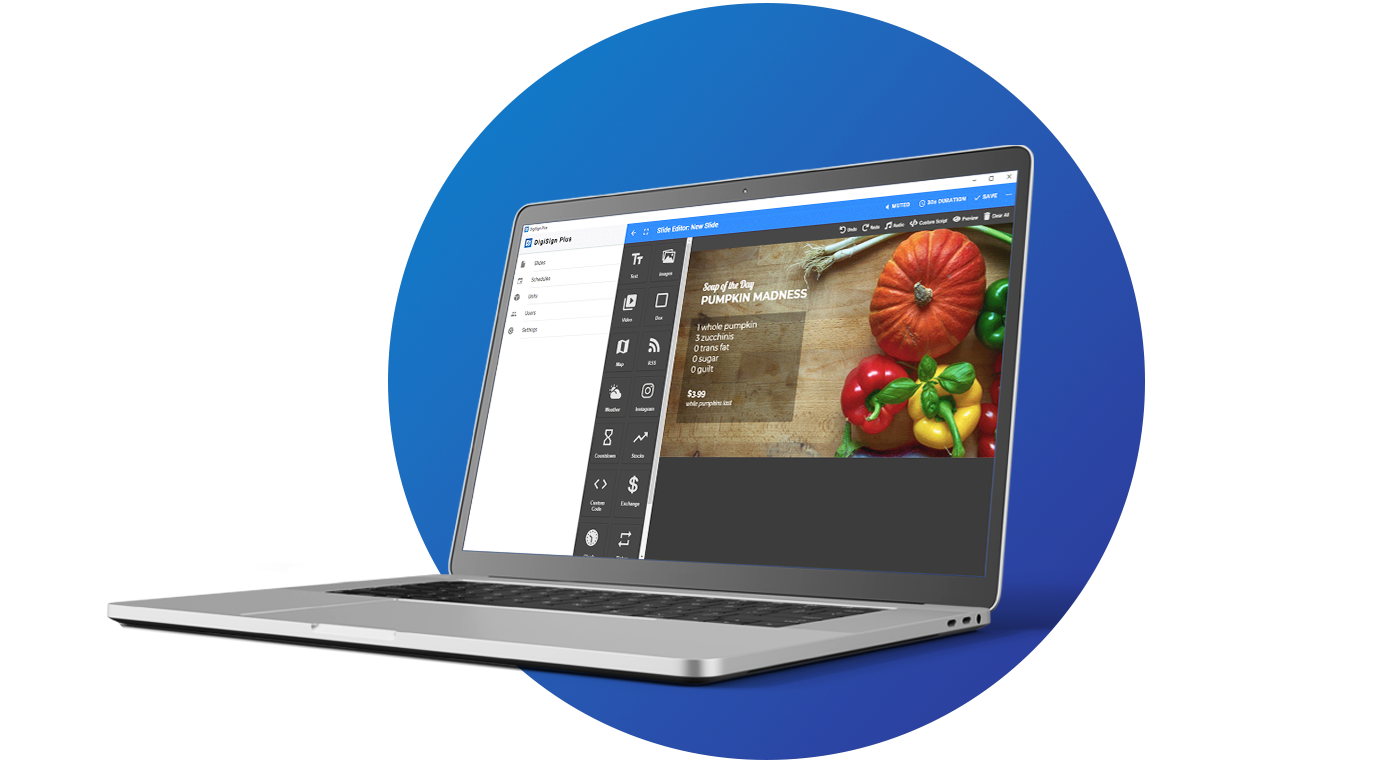
DigiSign CMS Windows App Download
Download
the manual.
Watch how easy is to start using DigiSign
Installation in 3 Easy Steps.
1. Download the file and click “Keep” or “Run” as needed by your PC.
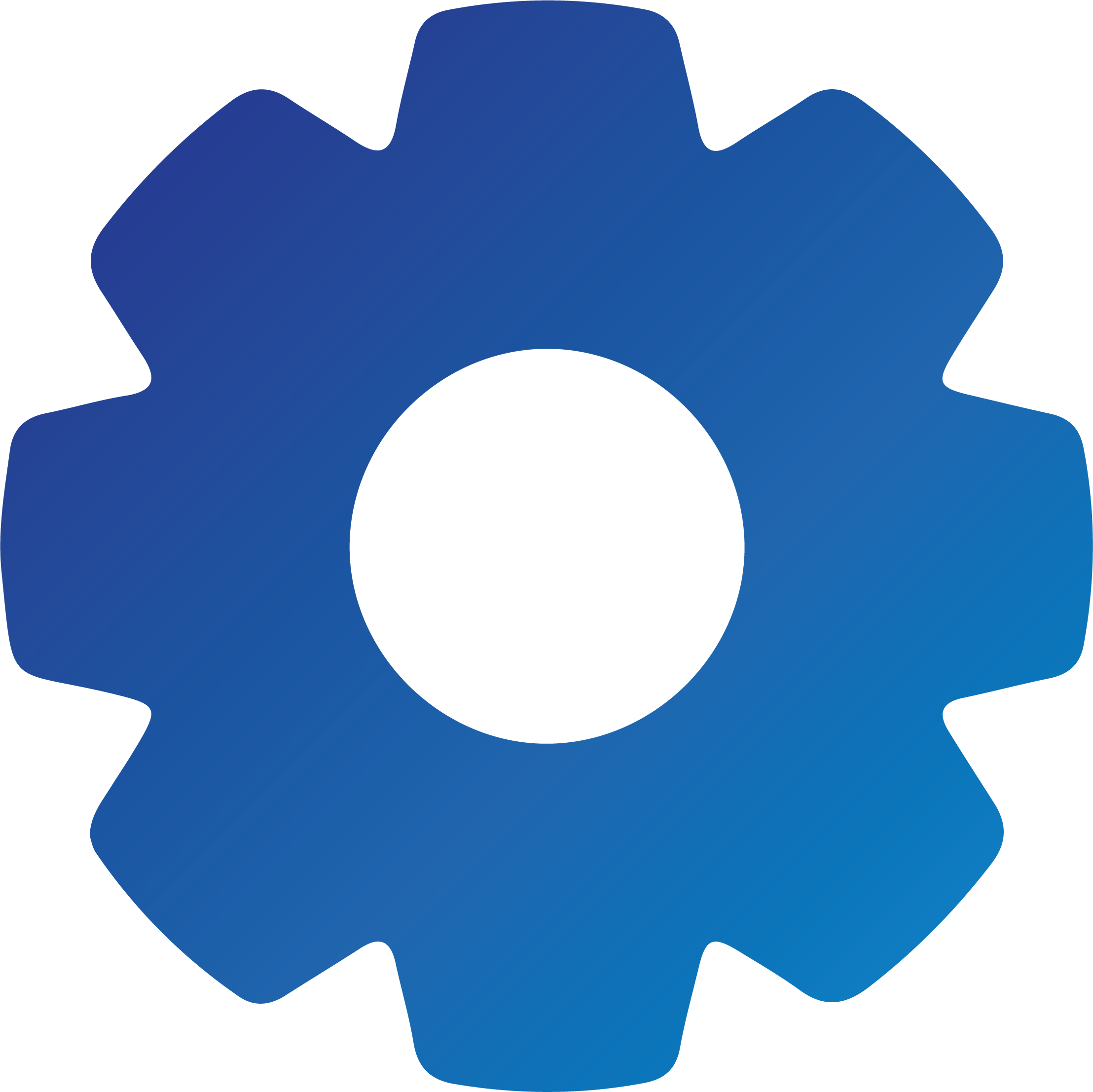
3. Install DigiSign CMS.

4. Start creating!